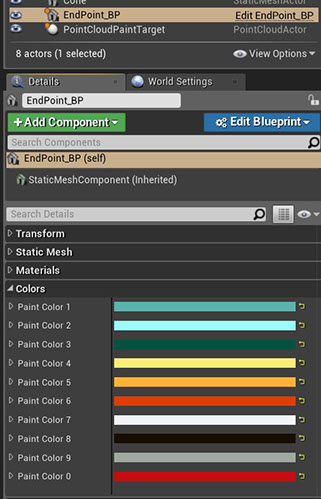
Demo Scene - Painter
Paint your Point CLoud
This scene is a simple tool to paint color on a Point Cloud. On the BlueprintActor EndPoint_BP in “PointCloudKit Content / Examples / Scenes / Painter” 10 Paint Color slots are available, which can be selected in Play mode with the number keys.
On PointCloudPaintTarget the PCD which should be painted in can be set. Once in Play mode you can fly around with WASD and up/down with Space and Left Shift. The circle in the center is the brush, its size can be changed by the Mouse Wheel. All Points that are in front of the brush will be colored. With the keys R/T the blend value can be changed. With Ctrl+S the current state will be saved as a PLY file. The file will be stored (by default) in the “PointCloudKit / Saved / PLY” folder, with a time stamp in the name so it can’t be overridden by accident.
Be aware that all the changes are only permanent on the saved PLY file and not within the Editor! Once you end the scene, the Point Cloud will return to as it was defined in the PCD. Don’t panik! You can simply copy your last saved file into the “Content / PLY” folder and change the PCD to load this new file and use it as a the Point Cloud to start with. Keep in mind that this is just a simple tool to demonstrate how easy it is to implement something like a Point Cloud Painter. Of course there are a lot of features that can be added.