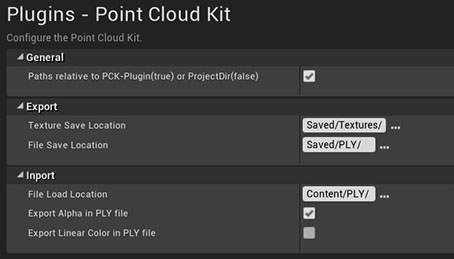
Packaging
Packaging
Be aware that the PointCloudKit Plugin also has a Content folder. This can easily lead to confusion when you cook your project, be aware which assets are in which Content folder. The packaging process will track all referenced assets and include them in the package except for the PLY files, because they are no Unreal assets. You have to add a folder containing all the files in the Project Settings at “Edit /Project Settings / Project / Packaging”. Go to the “Additional Non-Asset Directories To Copy” array and add the folder. But make sure to copy the files in a subfolder of your Projects Content folder (and not the Content folder of the Plugin), because you can not add folders outside of the Projects Content folder.
In the Plugin settings under “Edit / Project Settings / Plugin / Point Cloud Kit” the root path for PLY import and export can be changed to use the Project directory instead of the Plugin.
Another way is to convert a PLY file to a pair of “exr” HDR floating point images. Set a Point Cloud up to load the PLY file, change the Render Target Format to RGBA16 and click on the “Export Texture” button in the Detail Panel of the Point Cloud Actor. An image for Locations and one for Colors will be stored in the Project or Plugin Save folder (depending on the Plugin settings). Import those images as a texture assets and reference them in a PCD Data Asset with “Generate by Material” which uses something like MAT_LocationByTexture. Set the Point Count (taken from the PLY file) in Point Count Override, for example take a look at PCD_Mat_ByBunnyLocTexture in “PointCloudKit Content / Examples / PointCloudData”. This way no external files are needed.