PCA - Point Cloud Animation
What is a PCA?
A PCA is a Data Asset that can be created by copying an existing one or by right clicking into the Content Browser, then go to Mics/DataAsset and select “PointCloudAnimationSetup” as a data format. All the data of a Point Cloud will end up in a Render Target, which opens up the opportunity to animate them with a Material. The location data and colors are passed in by a TextureParam2D called : Locations and Colors. The current UV coordinates are addressing the current Point within those Textures. These values can be used to calculate any kind of animation within a scriptable Material (in a separate pass). For more information on the Materials look at Materials for Location and Color.
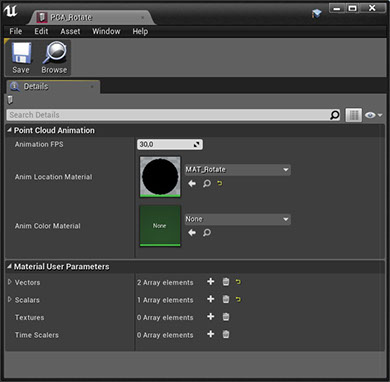
Properties
- Animation FPS : Frames per second the animation will be updated.
- Anim Location Material : Material to create an animation.
- Anim Color Material : Material to create a color animation
-
Vectors
: User defined parameter list of vectors to pass to the Material.
- Name : Name of the parameter within the Material.
- Vector [D] : Vector (as LinearColor) value. Can be dynamically changed by Blueprint.
- LocationFromWS : If this value is meant to be a point or vector, does it come from Local or World-Space? This will transform the vector (r,g,b but not a) and convert it to Local Space before passing it to the Material.
- Use : Should this parameter be used for Location or Color or both?
- Scalars : User defined parameter list of floats to pass to the Material.
- Name : Name of the parameter within the Material.
- Scalar [D] : Float value. Can be dynamically changed by Blueprint.
- Use : Should this parameter be used for Location or Color or both?
-
Textures
: User defined Textures to pass to the Material.
- Name : Name of the parameter within the Material.
- Texture : Texture reference.
- Use : Should this parameter be used for Location or Color or both?
-
Time Scalers
: A user defined Curve, which will progress over time. The data will be passed in as a VectorParameter with r: current curve value, g: current time b: enabled (0 or 1)
- Name : Name of the parameter within the Material.
- Timer Curve : Curve of the TimeScaler
- Range : Min/Max value on the curve.
- Duration [D] : Duration the curve will progress from Min to Max. Can be dynamically changed by Blueprint.
- Mode : Play once or Loop
- Auto Start : Should the timer start on spawning or triggered later by Blueprint?
- Use : Should this Parameter be used for Location or Color or both?